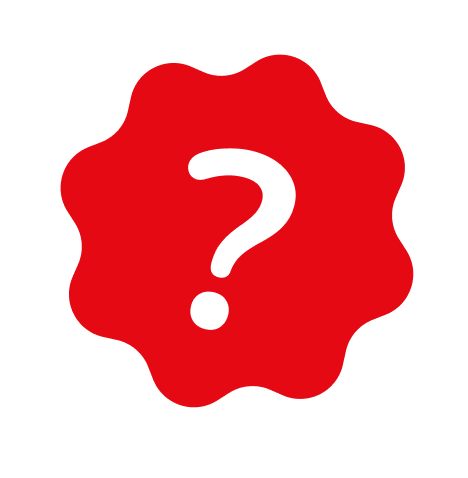SUPPORT
How to Add an Alias?
You may have more than one name (alias) on your artist profile. An alias could be a stage name or another nickname. Here’s how you can add an alias step by step.
1. Log In and Go to the Artist Info Tab
First, log into your account. Then, go to your artist profile and click on the "Artist Info" tab.
2. Find the Aliases Section
In the "Artist Info" tab, you'll find the "Aliases" section. Here, you can see your current aliases and add a new one.
3. Click the Add Button
To add a new alias, click the "Add" button. A modal will open for you to fill in the details.
4. Select Alias Type
In the modal, you’ll need to choose from four alias types:
- Name:
- Legal Name:
- Search Hint:
- Other:
5. Optional Start and End Dates
You can optionally add start and end dates for your alias. This helps you track when you started or stopped using that particular alias.
6. Add Multiple Aliases
If you add multiple aliases, you can choose one as "Primary" by using the switch next to it. This will be the alias that gets prioritized.
7. Don't Forget to Save
Once you've added your alias, click the Save button at the bottom right corner to save it.
Adding your alias helps showcase different facets of your music career. Now, you’re one step closer to completing your artist profile!
Last Updated: 7/17/2025