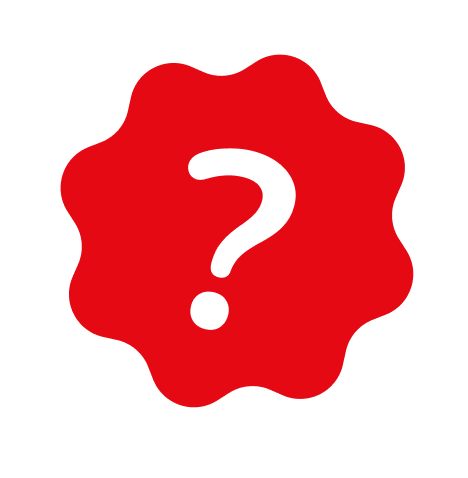SUPPORT
How can I login for Playary Apple TV app using device pair code?
To log in to the Playary Apple TV app using a device pairing code, follow these steps:
- Open the Playary Apple TV app on your Apple TV device.
- On the welcome screen, click on the "Sign in with code" button.
- The app will display a device pairing code required for login.
- On a separate device such as your phone or tablet, use the camera to scan the QR code displayed on your Apple TV screen. This will automatically redirect you to the web address where you can enter the pairing code.
- Alternatively, you can manually enter the web address (https://www.playary.com/pair) on a device with an internet browser and navigate to it.
- On the web page, enter the pairing code shown on your Apple TV screen into the designated field and click on the "Pair" button.
- If you enter the pairing code correctly, the Playary Apple TV app will automatically log in to your account and redirect you to the main page of the app.
- If the pairing code is incorrect or has expired, you will not be able to log in.
Please note the following important details:
- The pairing code displayed on your Apple TV screen is valid for a specific period of time. Once the validity period expires, a new pairing code will be automatically generated and displayed on the screen.
- The validity period of pairing codes is limited, and expired codes cannot be used for login.
- Each pairing code is generated for one-time use only. Once you exit the screen, generate a new code, or the validity period expires, you cannot reuse the same code for login.
Make sure to follow the instructions promptly and accurately to successfully log in to the Playary Apple TV app using a device pairing code.
Last Updated: 7/18/2025