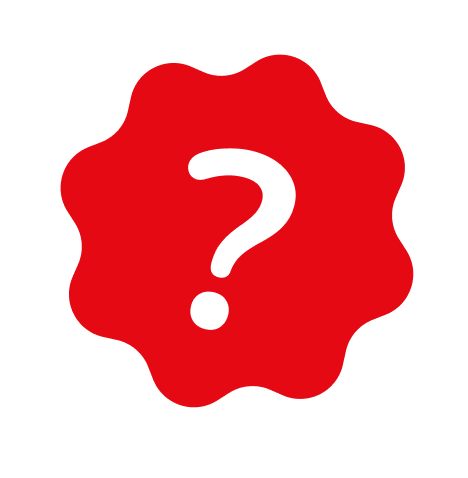SUPPORT
How to log out from website or Playary applications?
Playary applications and website allow you to sign out using the following steps:
To sign out from the Playary website:
- If you are on the homepage, hover over your name and surname at the top of the screen.
- From the dropdown menu, click on "Sign out."
- You will be automatically signed out and redirected to the homepage.
To sign out from specific Playary applications (e.g., Playary for Artists, Playary for Podcasters) on the website:
- Click on your user profile picture on the screen.
- From the dropdown menu, click on "Sign out."
- You will be automatically signed out and redirected to the homepage.
To sign out from the Playary iOS and Android apps:
- Open the app and tap on the "Library" tab at the bottom of the screen.
- Tap on the "Gear" icon at the top of the screen to access the settings page.
- Scroll down to the bottom of the settings page.
- Tap on the "Sign out" button.
- In the confirmation dialog box asking if you want to log out, select "Log out."
- You will be automatically signed out, and the app will redirect you to the welcome screen.
To sign out from the Playary Apple TV app:
- Open the app and navigate to the user icon located on the far right side of the top menu.
- Select the user icon.
- At the bottom of the screen, click on the "Log out" button.
- In the confirmation dialog box asking if you want to log out, select "Log out."
- You will be automatically signed out, and the app will redirect you to the welcome screen.
Last Updated: 7/18/2025